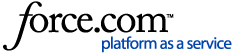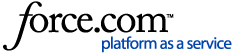Though sending emails as part of a campaign is always recommended, there might be occasion for a quick one-off email. Before creating one, make sure the default settings are in order by following the steps below.
1 Access the Emails page. Click the  icon in the top-right, then select eMarketing from the dropdown.
icon in the top-right, then select eMarketing from the dropdown.
From the left-hand navigation, click Emails. Then click Default Email Settings.
Click Edit.
2 Modify the settings. Every email you create that is not part of a campaign will start with the settings you select here. These include:
- From First and Last Name is who this email will appear to be coming from. Type a name in the fields or click the
 icon to insert a data tag.
icon to insert a data tag. - From Email Address is where any replies to this message will go. Don't see the email you want in the dropdown? Add more in Admin > Data Lists > Account Email Addresses.
- Email Format lets you create HTML and plain text emails, or just plain text emails, stripped of formatting. Plaint text emails are always sent as a backup in case recipients are unable to view the HTML version.
Sending an HTML email? The next option lets you enable click-tracking if you have that feature enabled, which logs every time a recipient clicks a link in the email. You can run a click-tracking report later to retrieve the data.
- Include an opt-out link saves you from writing your own opt-out message, which is required by law in the US for all commercial emails. The link looks like the following and displays in the header or footer of every email:
- Include company contact information in the footer tacks your company's name, address, and phone number to the bottom of every email. If you're in America, adding an address is required by law.
- Activate a webpage version of this email gives clients another way to view an email if they're having issues with your code or images. Once you create an email, you'll be able to add the link.
Once you're done, click Save and you're ready to send.