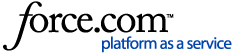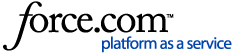| About | Manual sends are best for one-off correspondence with specific contacts or for testing links in an email before sending it to everyone.
1 Open your email. Begin by clicking the  icon in the top-right, then select eMarketing from the dropdown. icon in the top-right, then select eMarketing from the dropdown.
From the left-hand navigation, click Emails. If applicable, select a campaign from the dropdown, then select the email you want to send.Hover over Send Email and click Manual Send.
2 Narrow your list of recipients. Don't want to spam people? Switch "Only search for contacts who have not received this email in the last 6 months" to Yes.
Before adding individual recipients, it helps to narrow your list of contacts. To filter recipients by distribution list, check the box beside that group or list.
If you need to narrow the list further, consider setting up an advanced filter. Click Search.3 Add the recipients. Check the boxes beside the people you want to send this email to, or check the box in the top-left to select everyone on the list.Then, click Manual Send to Selected.
Review the details to make sure you're about to send the correct email. Click Previous to make changes. Otherwise, click Confirm Send. |
|
|---|